Connecting Google Calendar with uLaw Calendar
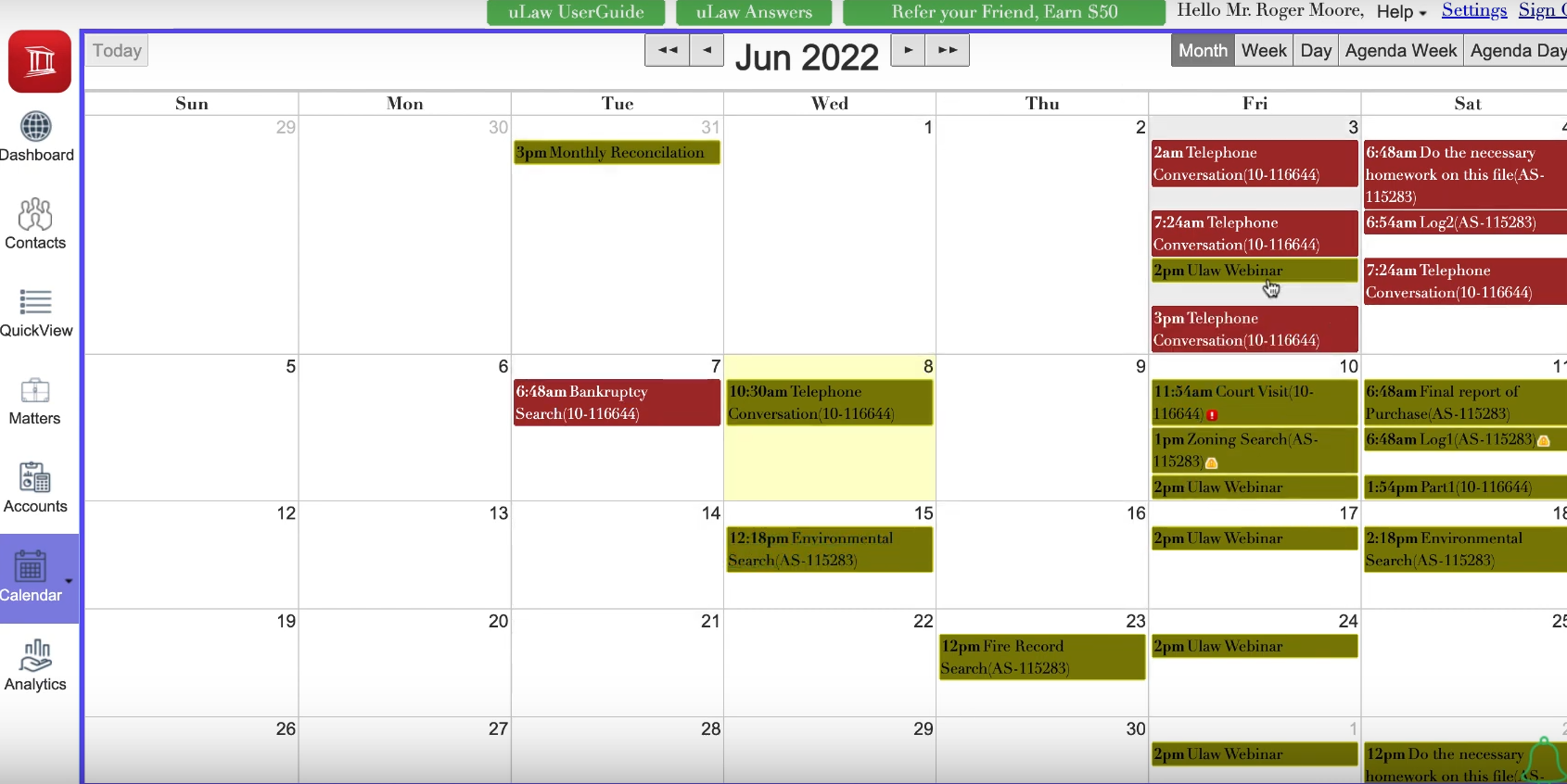
Google calendar users rejoice, it's time to synchronize!
Many users of uLaw are aware of the interactive calendar and how it relates to the processing of their legal matters. But a recent tech update implemented by uLaw developers now makes it possible to synchronize your uLaw calendar with Google's often-used calendar system.
uLaw synchronizes 100 per cent with google's calendar.
How to do it
First start by logging into uLaw like you normally do.
Then visit: Settings (top right) -> Calendar (centre) -> "Sync Calendar" (right now we only have google)-> Hit SAVE when finished.
After you've saved, if you open up the drop-down menu on the calendar afterwards (left-hand column, near bottom, the small black downard facing arrow in the corner of the icon in the bottom left). It will look something like this:

Now, take note of how this calendar looks. You will see a new option where you can "sign in with google" in blue.
You'll need to go through standard google authorization, where it will open a new popup screen issued by Google which will prompt you to authorize uLaw to sync with your google calendar.
You might be familiar with one of these types of prompts, it is common to see when making use of google-provided services integrated with websites elsewhere on the Internet.
This popup will ask you if you agree to allow uLaw to access, and see google drive files as well as see, edit and share calendar items from your google calendar. The application has to have these permissions so that the synchronization is complete. Without it, uLaw wouldn't be able to synch up with everything you have in Google, and vise versa.

You will see something like this when going through the authorization process:
Once you've given permissions, it's time to actually synchronize your calendar. This can be done by revisiting the calendar (clicking the black arrow dropdown button beside the "Calendar" icon on the left-hand column of the screen) and hitting "Sync Calendar" (in green) See the picture below.

After you've Synchronized your calendar, switch back to google and check out some of the details that have been filled in your google calendar. Now you will see data that uLaw has inserted into your calendar, data pertaining to your legal matters.
Even though it is curated by uLaw, your data works for you by repurposing it to augment your daily google calendar. If you're a big user of google calendar you may enjoy the extra crossover information that you can glean from this handy new integration.

As in the above image example, you might get to see events and information familiar to you, because you already inputted it into uLaw at an earlier date.
if you've made changes to things in uLaw, be sure to re-sync your calendar again in the same way as before.
Keep in mind that it is uLaw at the end of the day that is curating your information about your legal matters and keeping you in compliance, not google. For that reason, you must make sure to synchronize the calendar frequently if you end up making changes that you want to have manifested correctly in google calendar.

