How do I delete a legal invoice?
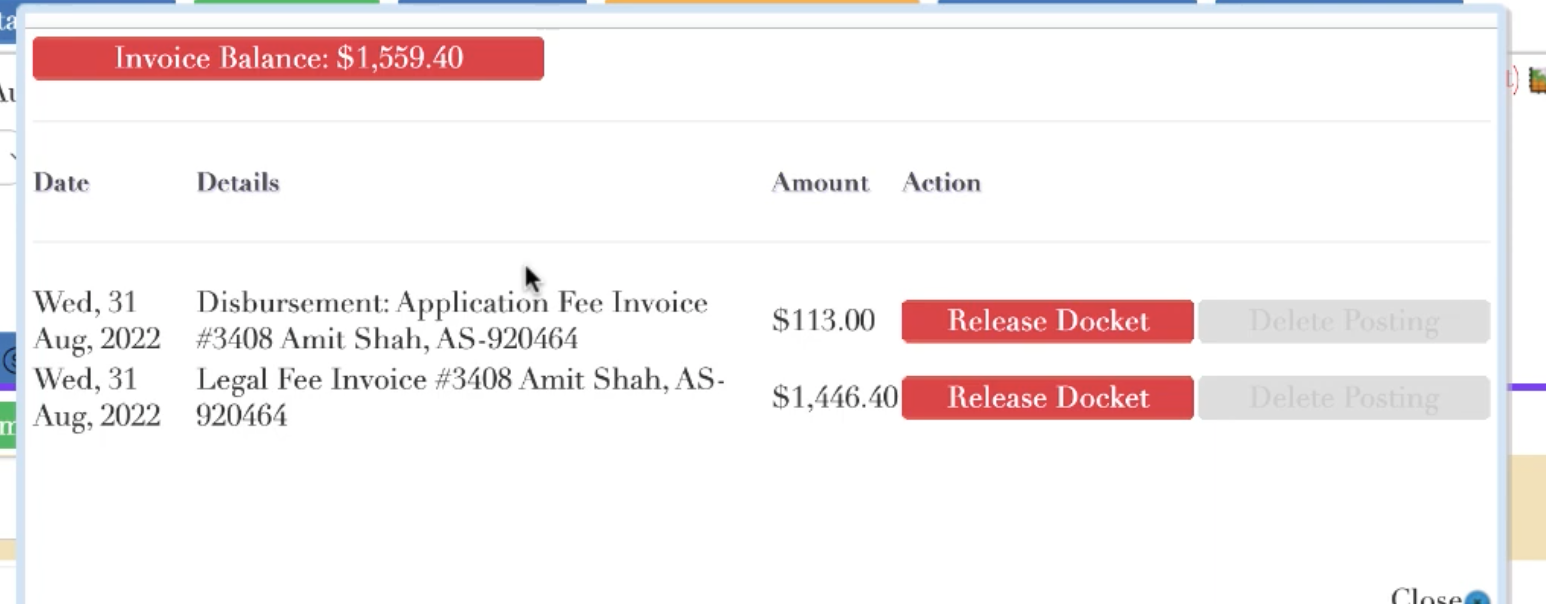
In this article we're going to show you through uLawPractice how you can go about deleting a legal invoice by navigating the GUI (Graphical User Interface).
Deleting a legal invoice is a little bit complicated depending on what situation that you're in.
We'll start by creating a legal matter.
It all begins with a legal matter; so let's go and make a legal matter via our usual methods.
Matters -> Action -> New Matter
From here it's just the typical setup to create an event. For demonstration purposes we've filled out an "initial client meeting" a 'settlement conference' and a few disbursements.


Do you see the application and retainer fees above? Any subsequently generated invoice will show all the itemized objects which should be included in the invoice and also a breakdown of the disbursements specified elsewhere in uLaw.
Items get locked in uLaw after an invoice is raised. That's intentional and by design
..But let's say you make a mistake, and you need to edit or delete the invoice.
How to delete or edit an invoice in uLawPractice
1. (Prerequisite) Ensure administrator mode is on.
Without having administrator mode on, you won't be able to edit or delete invoices in uLaw. And the reason for it is that deleting invoices without paying attention can cause a lot of compliance headaches later down the line. So the software is actually doing you a favour by having this disabled by default; as it is typically not a good idea to be commonly deleting or editing invoices after the've already been raised.
See screenshot below for how to navigate to enabling admin mode. (Make sure a blue checkmark is beside the button, like in photo)
Action-> Administrator -> Enable Admin

2. Action -> Delete Invoice
If admin mode is enabled (you can verify by searching for a yellow button at the top of the screen telling you so) you will be able to click on delete invoice.

The screen looks like this.

Once you click "delete invoice" you will be brought to another screen which will show the itemized details of the disbursements and fees associated with said invoice.

3. Understand the two parts of invoice deletion
In order to properly delete an invoice with uLawPractice you must understand the two different components of invoice deletion: docketing release, and posting deletion
"Release Docket" means you manually are going to retroactively go back in time for the time that you docketed this item for, and you are 'releasing' the time so that it is no longer a viable amount of time that is billable for this invoice.
"Delete Posting" refers to the actual accounting portion of invoice deletion.
This can be done for fees and disbursements. And when you hit 'close', you can reprint the invoice and check for yourself to see that the items are nullified and empty. You might still see a retainer if you kept it, but you can go back to the invoice and edit the invoice and change things in case you made a mistake or need to change things, add telephone conversations for example.
Still need help? We go through this process of invoice deletion/edits iteratively in detail in the video below.
You can always contact us, at support@ulawpractice.com if you have any questions!

