Let uLaw fill out custom DOCx forms

Users of uLawPractice can now make use of a robust new feature which makes it possible for uLaw to auto-fill docx files.
uLawPractice itself automates close to 1000 different court forms that are encountered by legal practitioners processing legal cases in courts across all of the provinces. But sometimes, a law firm has specific ideas in mind for custom forms needed by their business.
For instance, depending on your area of practice, you or your administrative staff may be routinely drafting documents through templates, and manually editing certain components of the form so that it suits your particular client, handling their particular case. In some cases, you may be aware of the find & replace function found within a word processor, to replace placeholder text with the text needed at the time. All of this can be automated to a greater degree, with less margin for error, through the use of automating the process with uLaw.
This is where custom generic form templates comes in. For several years now, uLawPractice has had the ability to auto-fill custom tags created by users and imported into the software, for PDF files. But not for DOCX. Now, DOCX is supported.
Many modern law firms in Canada are likely aware of these two different file extensions: .pdf and .docx. Portable Document Format (PDF) was first created by the company adobe, and it has seen widespread use around the world in many professional contexts for digital documents. Docx on the other hand is a feature rich filetype for word processing created by Microsoft.
How it works
Generic Form
You can access generic forms like so:
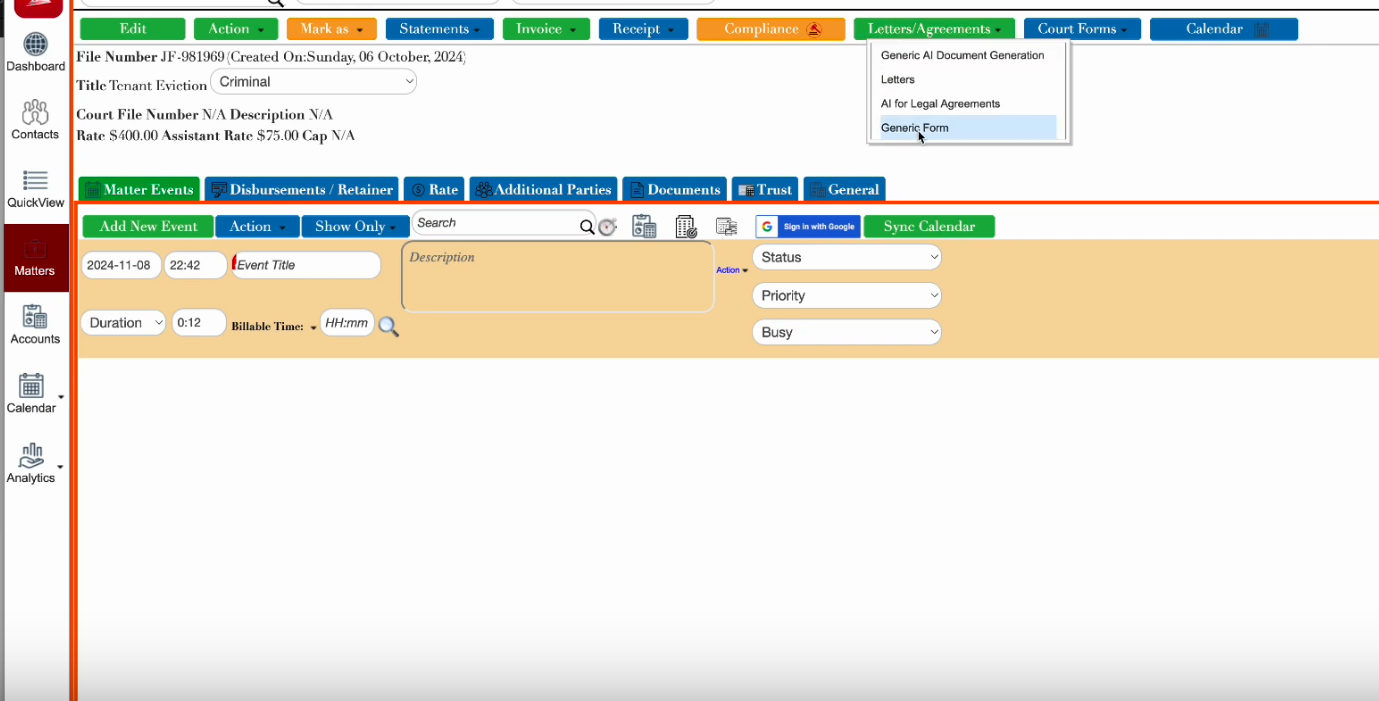
Now, we will switch to Microsoft Word, (or any word processor that supports the creation of DOCX files):
Step 1: build the template
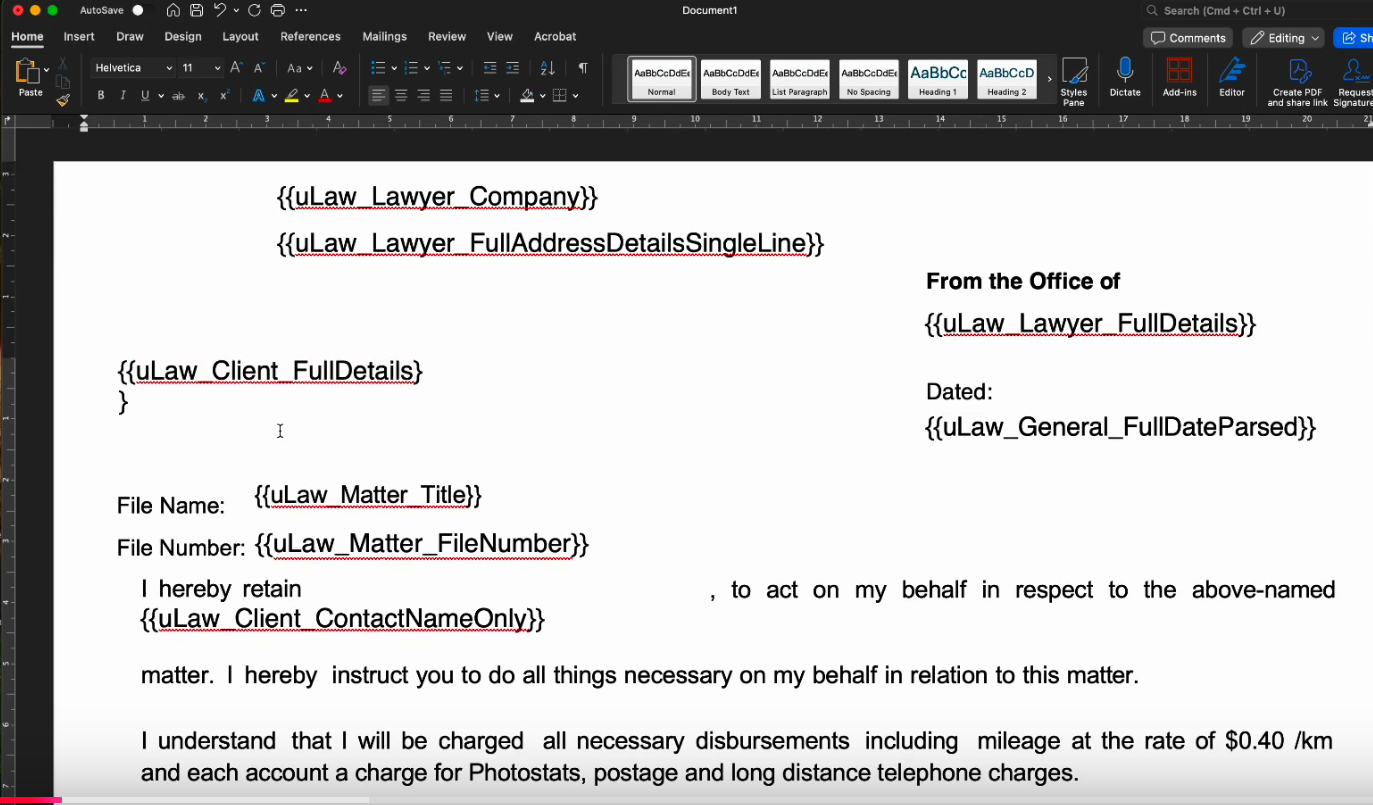
Take a look at the above screenshot. Notice the syntax of the template. There are curly braces {{ }} wrapped around certain fields. These are very important because they tell the software what to replace, with appropriate values. We call these tags.
Perhaps in your law firm, you have some templates, or at least recent examples that you've used for other clients or in other legal matters. We recommend you take stock of the letters and forms you are manually handling, and decide on ones you'd like to automate.
The way you do this is by identifying areas where you may use tags. Simply alter the template and add the tags with the curly braces. Make sure to review the text. The next step, we will pass this to uLaw so it can store the template and use it whenever you want with the click of a button later on.
Be sure to save the template once you've proofread it. Ensure you save it as .docx
Step 2:
Switch back to uLaw in your web browser. Remember the "Custom Form" box? You will be uploading a file to uLaw.
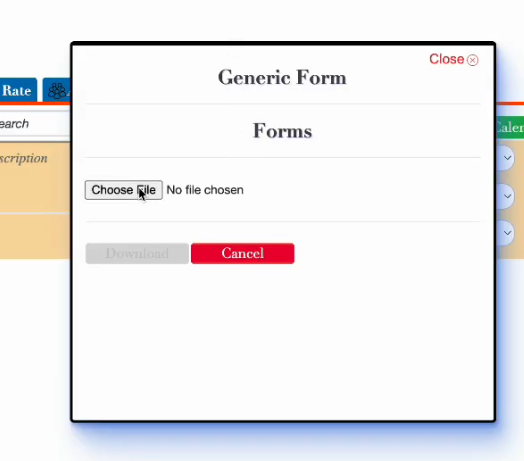
Once you upload it, you'll see that there is now a highlighted green Download button. When you download the file, the file you receive will have converted the template into a usable document that already has all the fields replaced by uLaw, based on the information that uLaw has stored for this purpose.
The information pertaining to the legal case, your law firm name, your name as a lawyer, your client's information, will all be in the appropriate location. And it's all done with the click of a button.
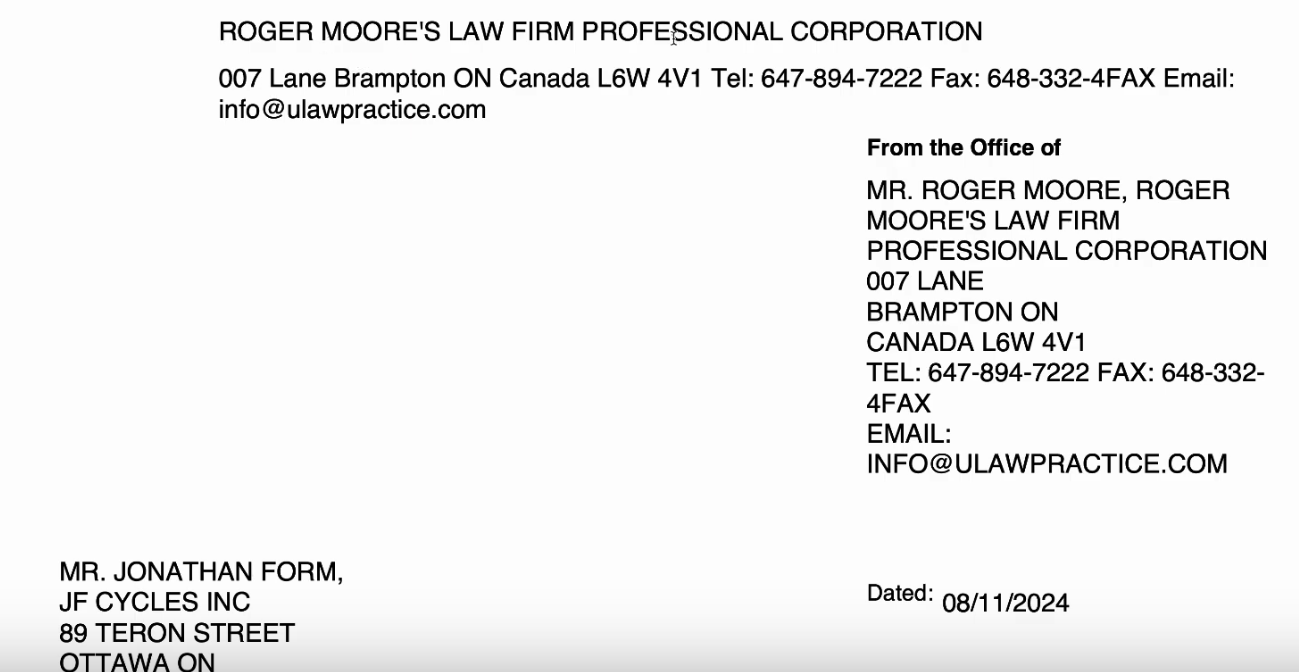
A note about Tags & what they are
Whether you're drafting custom templates for either PDF or DOCx, tags are expressed almost identically, with one difference: with PDF, there are dots '.' in between tag words, and with docx they are expressed with underscores '_'. But tags for either pdf or docx both must be wrapped in double braces.
uLaw has created a guidebook on uLaw tags that exist within the system. You can visit the page here:

The Three Parts of a Tag:
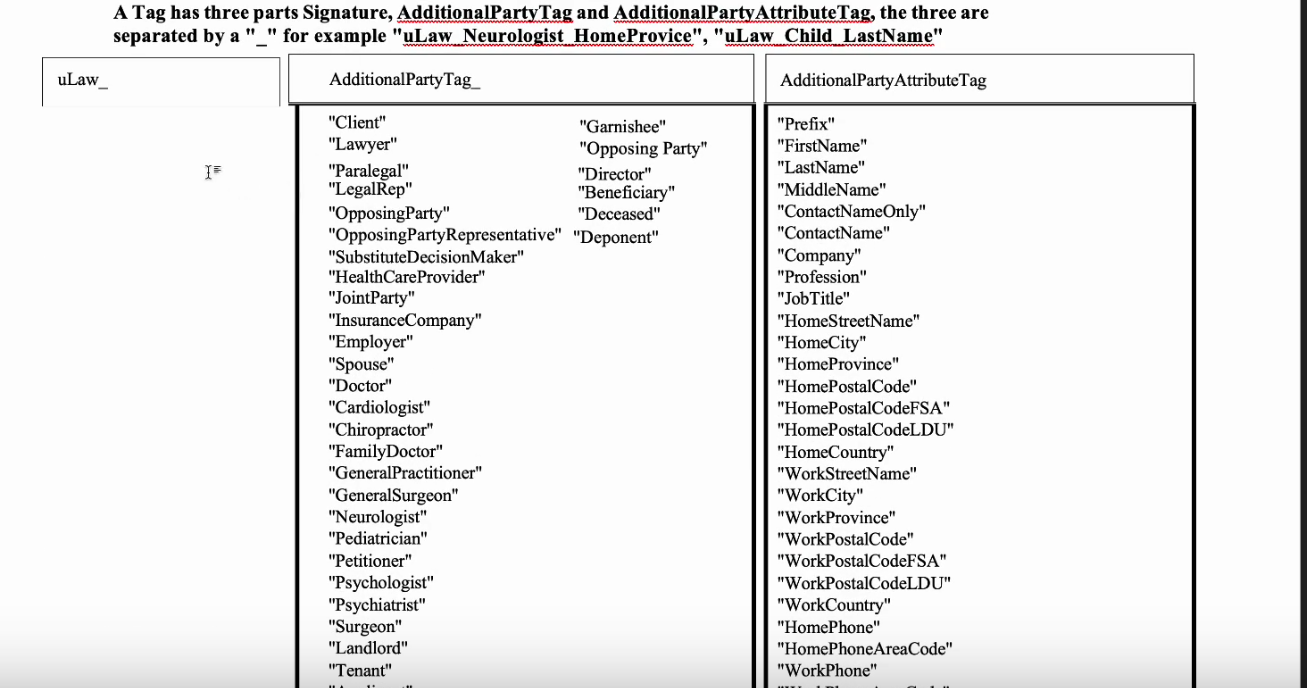
1: Signature 'uLaw_'
2: AdditionalPartyTag_
3: AdditionalpartyAttributeTag
There is a very large list of tags that are free to use depending on your situation, and consulting the guidebook will make it straightforward for you to begin building your own template specific to the type of legal matter, or to the type of letter or form that you want to ultimately build.
Watch a video on the subject
More questions?
The uLaw support team is always here to help clients: support@superfluidsoftware.com

