Tech update & how-to: Import Excel Dockets
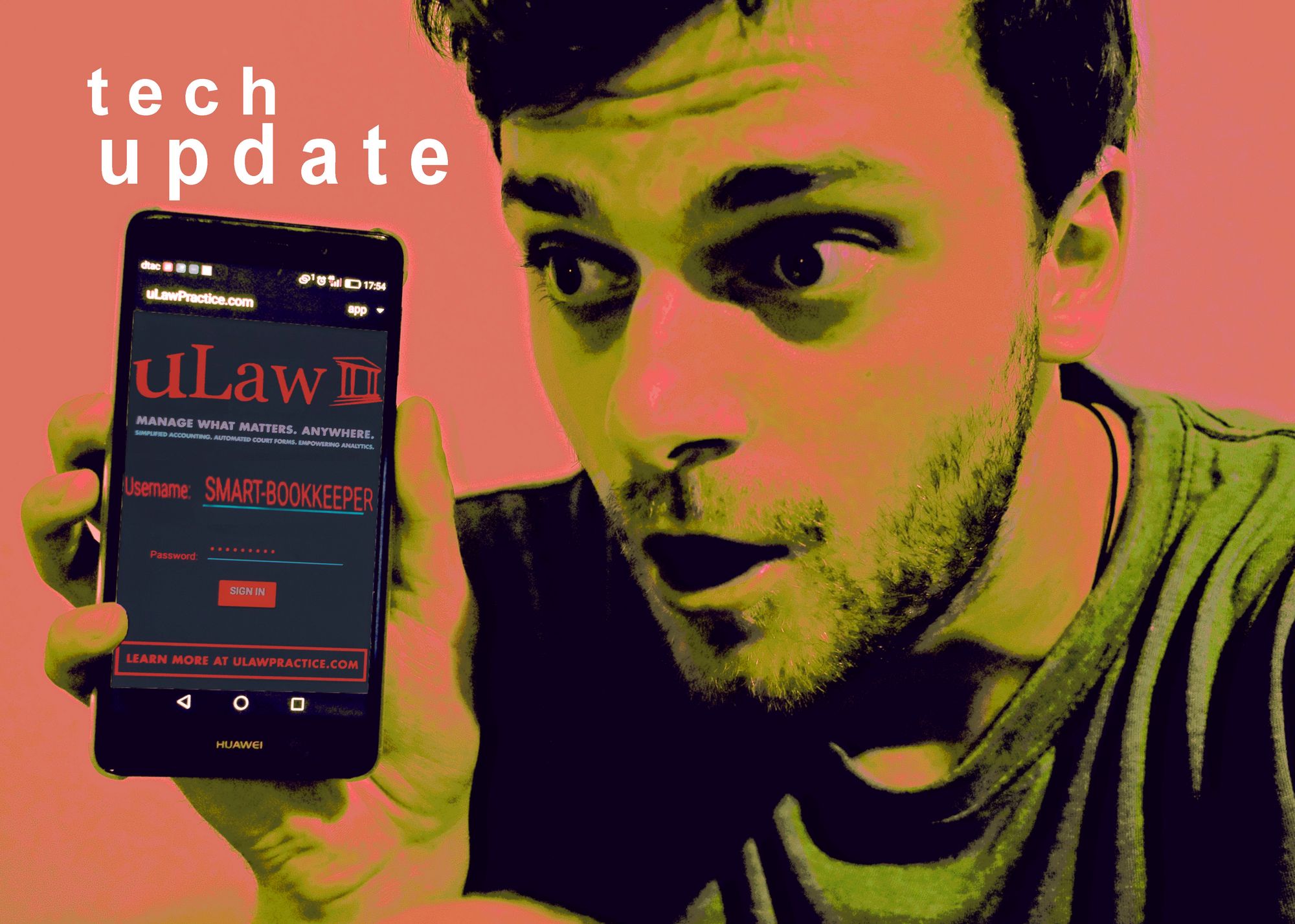
Friends of uLaw, we want to walk you through how to import Excel dockets into the uLaw system.
Perhaps you’re wondering why you might want to do this. Well, first of all, uLaw stores all of this information for you so it can be safely stored on the cloud and accessed anywhere, at any time, while also being used interchangeably with other facets of our system to make invoicing, billing, auditing, and analytics all instantaneous.
So let’s get started on how to import dockets from Excel spreadsheets into the ulaw system.

This is an isolated image of the uLaw browser dashboard when you’re logged in on our practice management and legal accounting system.
As you can see, our cursor is hovering over “Import”, which you’re going to want to click on to import your excel.
But before getting ready to import let’s take a look at the format of your Excel document for docketing:

Column A is for date conventions; Day, Month, and Year
Column B is for time, or amount. In the example above you’ll see both being used interchangeably. This is alright.
Column C is a short description to keep on track for what the client will eventually get billed for. This kind of description is a fantastic way to stay on top of things when law society auditors conduct a spot audit.
Column D is for further notes you might want to attach to docket criteria
Creating a new matter
Once your docket is complete and you want to import, users should produce a new matter and then once they’ve created it, they can go to the top right, hit “import”, and then select the Fees CSV.

Importing requires you to find the file you just created locally on your computer so it can become part of the uLaw system. Make sure you remember what you named the file in the first place.
After the upload
Once you’ve uploaded your CSV file, uLaw will analyze the line items and produce the same information in the columns you provided through Excel. Take a look

The Next Step
Once you see the same window above, with similar imported line items, it’s time to take action by selecting the drop down menu on the right hand corner of each time. Hit “Add new event”. You might notice that when you do this, the system will be incorporating each line item into uLaw in realtime.
It’ll look something like this:

And Finally
Hit the save button as you normally would and all your excel information is neatly and perfectly set up within the uLaw System: safe from data loss, and ready to be recalled any time you’re ready.

