uLaw Docketing from chrome extension
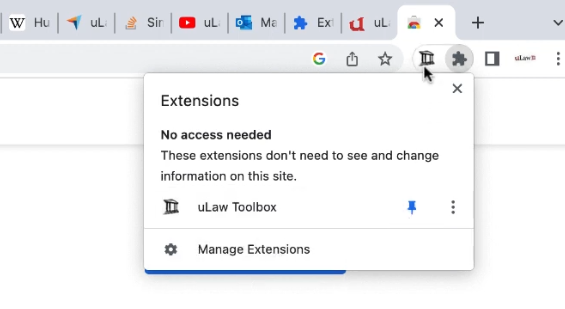
Now you can docket on the fly!
Sometimes it can be a slow or tedious process to constantly be switching screens while carrying out your work for the day, in particular for clerical tasks such as time docketing.
That's why uLaw developers recently released a Google Chrome Extension specifically for uLaw which now allows you to docket from your web browser, enabling you to record time spent working without needing to switch tabs on your computer.
How to get the uLaw Toolbox Chome Extension
Start by visiting this page to download the chrome extension.
Note, you'll need to already have google chrome installed and use it as your browser.
Once you install the toolbox, you'll notice a uLaw button in the top right-hand corner of the address bar on your browser. Take a look at the screenshot below.
Make sure to ENABLE the extension like so. Once enabled you'll be able to use your toolbox.
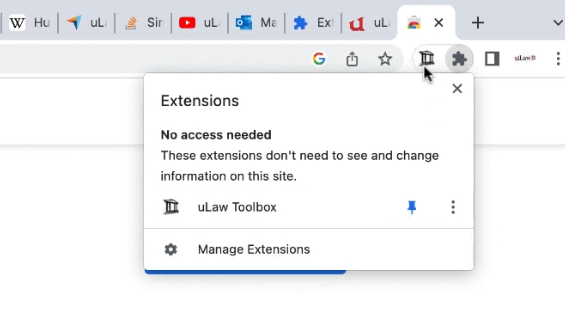
Additional configuration from uLaw is needed!
Switch back to uLaw.
Visit Settings(top right of uLaw) -> Matter (it should be highlighted in green when clicked, middle)->Scroll down to "Email integration service"->Select "Office 365"
Great, now you're ready to go!
Hypothetical use-case #1
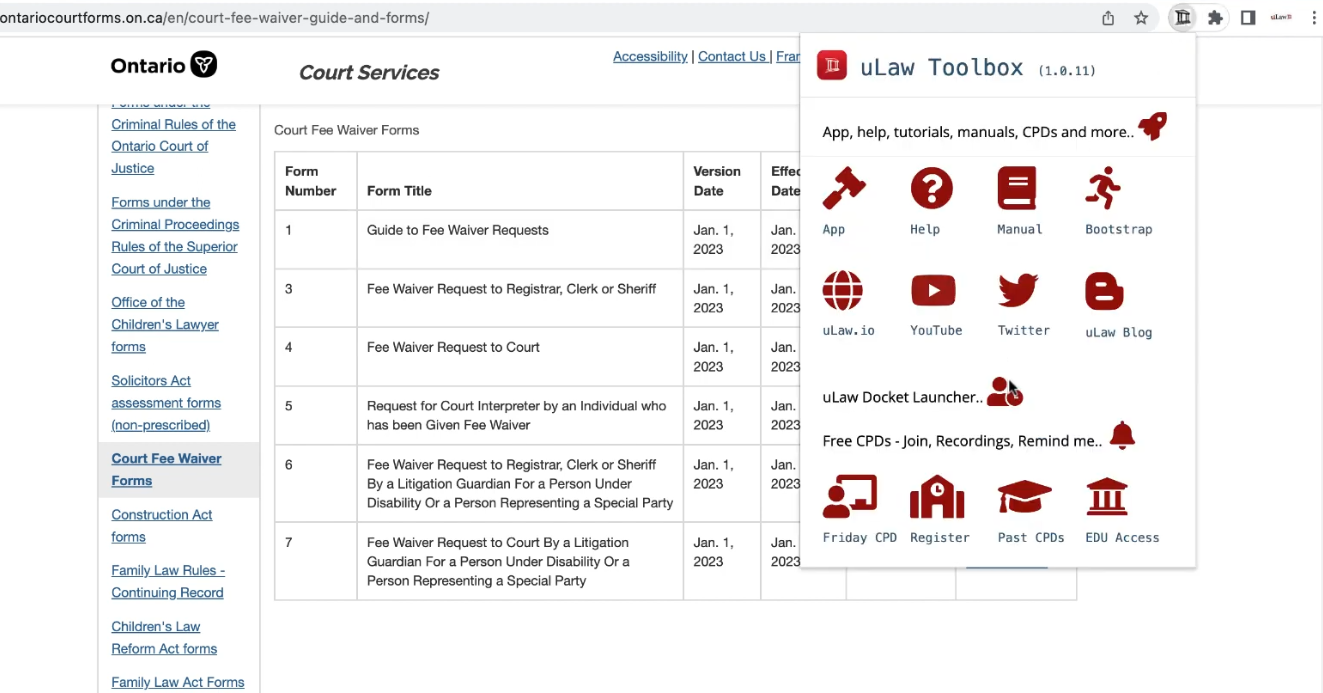
Suppose you're on ontariocourtforms.on.ca, a common website visited by lawyers in Ontario.
While you're doing your work, you realize it'd be great to docket some of the time you've spent on the site. You can do so by clicking on the toolbox and docketing directly without changing windows. This speeds up your workflow in an unobtrusive manner by limiting hte amount of navigating you'd' need to do otherwise, by switching tabs.
From the toolbox, click the docket launcher. It should look like this:
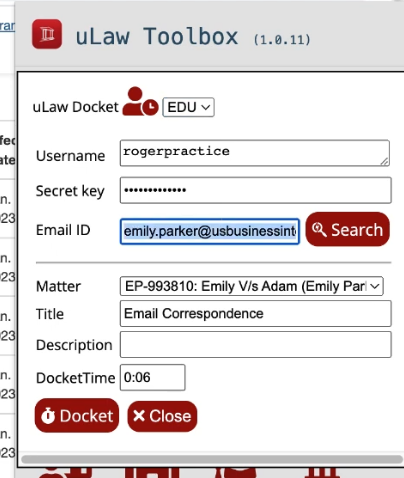
Note: EDU is for educational purposes only. Please select APP if you are a regular uLaw user.
Pay particular attention to Email ID, which can be associated with a client's email and their matters. By simply typing their name it will search all your matters and find your contact.
The matter should auto-populate and you'll be able to select the correct matter to docket for.
If you're interested in watching a video on how this works, visit this link

