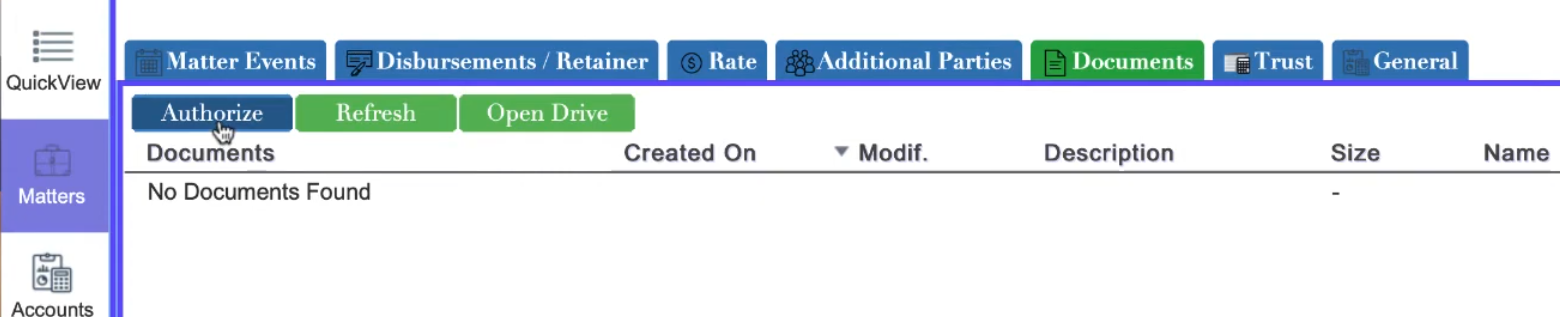uLaw upload integration with Google Drive
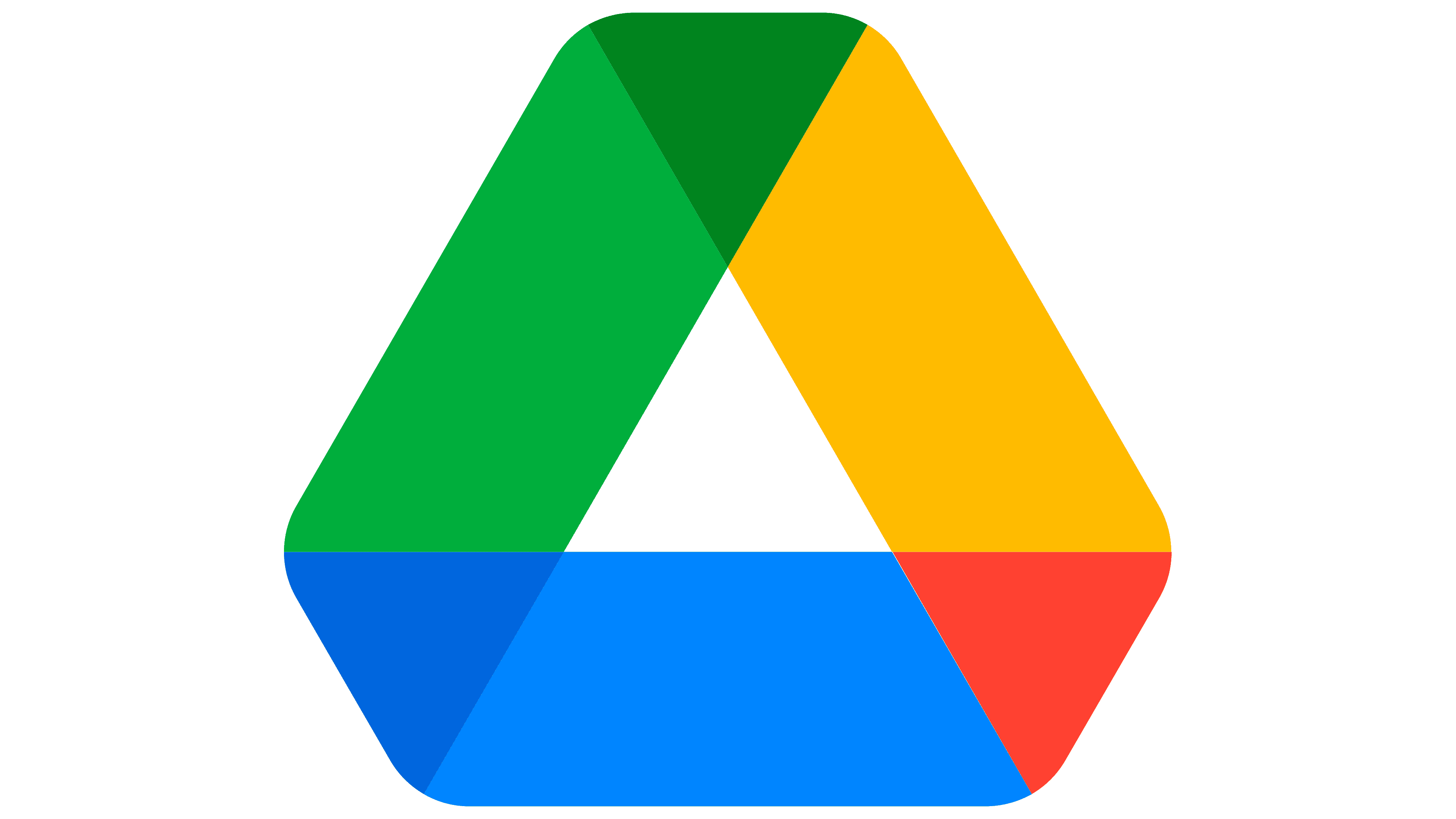
In a recent feature release, uLawPractice has expanded its support for integration with Google Drive.
Whether you're generating invoices, settlement statements, or virtual verification, you can effortlessly organize all documents right inside uLaw under the matter screen.
Users now have the option to upload documents into Google Drive right after downloading a uLaw document. For instance, if you draft a document such as a settlement statement with uLawPractice you can download a copy of the document locally and then upload it to google drive within the software.
From the uLaw interface it's possible to view google documents just by clicking on them; since they'll show up in both places if you click the 'upload' button. Below is a screenshot showing the "file upload' button, in green.

Here is an excerpt from a recent video which shows this process
In the example, we navigate to "Matters" and download a settlement statement for a particular client. Then, we click "upload" and select the file and upload it.
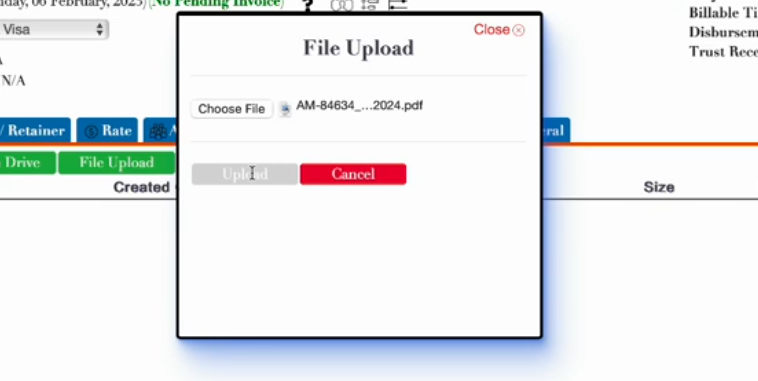
The result will be that you'll see the settlement statement in uLawPractice but if you click on it, the document itself is residing in google drive.

(Behind the scenes, uLaw manages the directory structure within google drive, which it has done since 2022. But now, with this recent September 2024 update, uploads to google drive can be done directly within the software opposed to previously; whereby users would have to manually navigate to their drive.)
Users may still navigate to their google drive normally within google. The folder structure is neatly organized (automatically) by uLaw itself.
Getting Started
uLaw supports integration with Google Drive (1) and Google Calendar.(2) Both of these google products can be used to augment your uLawPractice experience.
We have a comprehensive video tutorial on how to enable Google integration with uLaw. You can click here if you'd prefer to watch a video, or just scroll down in this section and we'll explain how you can set it up.

Calendar integration isn't a new feature. It's been around since 2022.
Authorization Option 1: Calendar
When in the uLaw interface, under Calendar (left-hand column), you will see a small black arrrow, like in the image below. (You can also provide authorization from the Matter window as well, up to you)
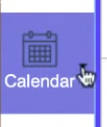
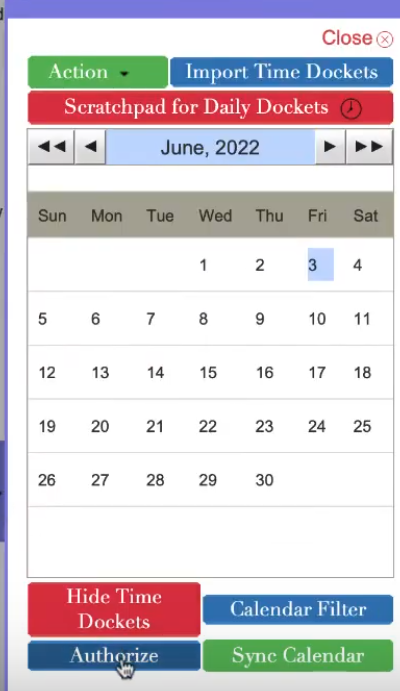
From the calendar you will see an "Authorize" button. This will begin the login process for your google account. A popup window should show up. You may have seen this sort of interface before on other websites that do similar integrations.
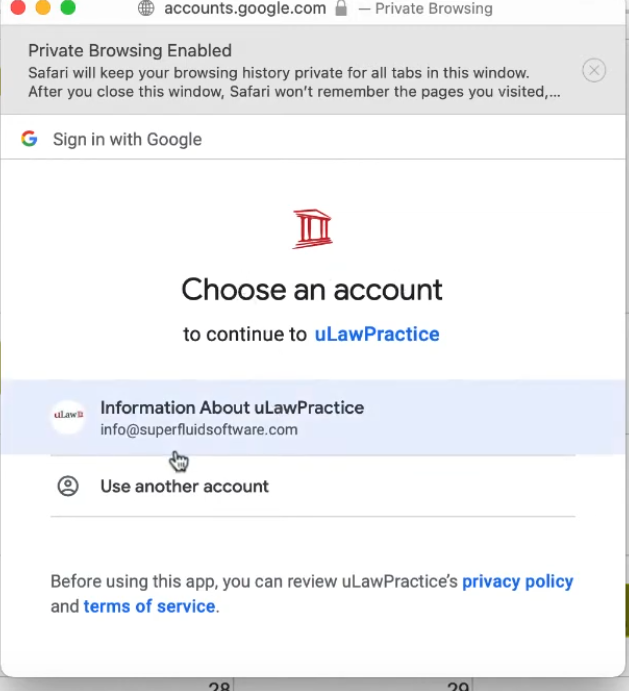
Eventually if you navigate through this google integration window you'll be asked to provide permission to uLaw so we can integrate with your Calendar and Google Drive. These integration permissions are important since they're required for uLaw to send data to your drive and calendar on your behalf.
Authorization for Google Drive
Another way to perform authorization is to click "Authorization" in the matter section of uLaw. It's the same process just from the perspective of google drive; but the permissions granted will be for both services so it's up to you.